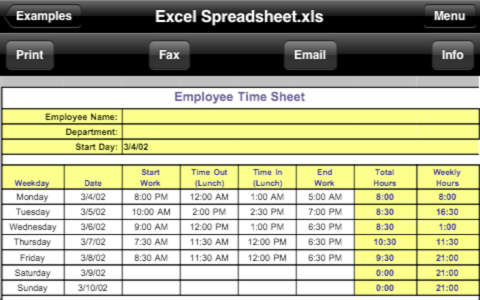Mobile Presenter - iPhone and iPod Screen Sharing and Projection
Detailed App Info:
Application Description
"I bought this app thinking it would only help me present in my business. It is way way more!...utterly indispensable." - A, Oct 6, 2011
USAGE
Import the file(s) you want to screencast first. For help with importing files into this app, see the Quick Start Guide in the user guide.
TO SCREENCAST THIS APP ONTO A COMPUTER:
1. Put your iPad/iPhone and computer on the same wi-fi network.
2. On your iPad/iPhone, start this app, and open the Documents module. Make a note of the URL that is displayed at the top of the Documents menu.
3. On the computer, open a web browser, and enter the full URL of this app from the previous step. For example, http://x.y.z.a:8080
4. On your iPad/iPhone, using this app, open the document/whiteboard/photo/webpage you want to screencast. You must open it with this app. If you want the ability to annotate the image you load, use the Whiteboard module to open that image.
TO SCREENCAST THIS APP ONTO ANOTHER DEVICE RUNNING THIS APP:
1. Put your iPad/iPhone and the "watching" device on the same shared wi-fi network.
2. On your iPad/iPhone, start this app. Then, using this app, open the document/whiteboard/photo/webpage you want to screencast. You must open it with this app. If you want the ability to annotate the image you load, use the Whiteboard module to open that image.
3. On the "watching" device, start this app. Open the mRemote module. Any devices found with active mRemote modules are listed under "mRemote Peer-to-Peer". Choose the "screencaster" device by tapping its blue arrow. Important: If you tap the row itself instead of the blue arrow, you will launch "file sharing mode" instead of "screen sharing mode".
FEATURES
• View/print many document types, including PDF, Word, Excel, bitmap, TIFF, text, HTML, Open Office, GIF, and encapsulated PostScript.
• Create new text documents.
• Use a web browser to transfer files between your computer and this app.
• Print to networked or shared printers. No additional software is necessary. This app includes support for over 1,400 printers from HP, Epson, Canon, Samsung, Brother, Lexmark, Xerox, Ricoh, Oki, Kyocera, Infotec, NRG, Lanier, and many more!
• Send faxes to over 220 countries and territories worldwide - no subscription required![1]
• Get a professional USA-based toll-free number for your incoming faxes and voicemail.[2]
• Send postcards and letters via USPS (postal mail).
• Access remote files on MobileMe, Box.net, or Dropbox.
• Screencast this app onto other devices running this app or onto a computer. View another user's screencast of this app.
• Share files between two iPads/iPhones that are running this app.
• Print web-based files or download them into this app.
• Scribble on a white background or on a photo, in a variety of colors, brush sizes and opacities.
• Import and annotate images. (You cannot currently annotate documents such as PDFs).
[1] Each fax unit purchases a one-page fax that can be sent in 60 seconds or less to a destination in the United States or Canada. The number of fax units needed to transmit a one-page 60-second fax to a destination in another country is listed in the rate card within this app. Please note that a page that requires a longer transmission time (for example, a page containing high resolution graphics) consumes additional fax units.
[2] To receive voicemail or faxes, you must setup an incoming toll-free phone number. The toll-free phone number requires a monthly subscription. 60 minutes/month are included free with subscription. Toll-free numbers are USA-based numbers and are accessible in the United States only.
Requirements
Your mobile device must have at least 31.31 MB of space to download and install Mobile Presenter - iPhone and iPod Screen Sharing and Projection app. Mobile Presenter - iPhone and iPod Screen Sharing and Projection was updated to a new version. Purchase this version for $3.99
If you have any problems with installation or in-app purchase, found bugs, questions, comments about this application, you can visit the official website of Ndili Technologies, Inc. Ndili Technologies, Inc at http://www.ndilitechnologies.com.
Copyright © Ndili Technologies, Inc.