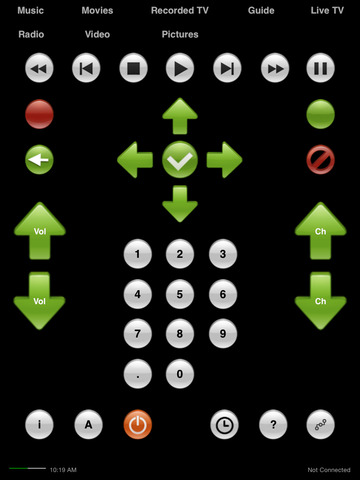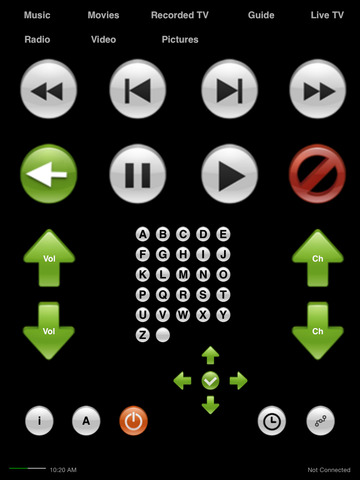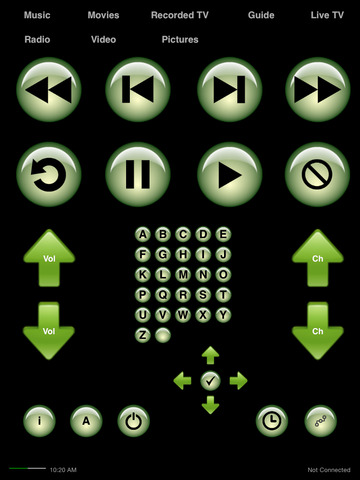MCE Remote
Detailed App Info:
Application Description
MCE Remote
WiFi remote control for Windows Media center
Control your Windows Media Center with your iPhone, iPod or iPad!
- SETUP INSTRUCTIONS -
1. Download the MCE Remote Server installation package
<http://gregoryfoster.com/downloads/MCE Remote Control Installer.msi
2. Install the MCE Remote Server on your Windows Media Center PC from http://gregoryfoster.com
3. Make sure that iTunes or Bonjour for Windows is installed. (This
is optional but makes for a better experience because it will allow you to
browse your network for Media Center PC's by name. It will also allow you to
wake the Media Center from sleep using the remote)
Note: If you choose to not use Bonjour, you will need to know the IP Address
of the Media Center PC(s)
4. Ensure that all firewalls are configured to allow the Media Center Remote server to
communicate on port 8888.
5. RESTART YOUR PC
(This step is needed because the server app will start automatically when
Windows starts)
6. Start the MCE Remote application on your iPhone/iPod or iPad... Click the question mark button at the bottom of the screen and select your method to connect to the server (IP
Address or Bonjour) If you choose 'Bonjour', you will see the list of available servers. If you select 'IP Address' enter the IP of the
server.
Note: When MCE Remote Server starts for the first time on your
computer, a message may be displayed asking if you would like to allow
access. Choose yes to allow access.
WiFi remote control for Windows Media center
Control your Windows Media Center with your iPhone, iPod or iPad!
- SETUP INSTRUCTIONS -
1. Download the MCE Remote Server installation package
<http://gregoryfoster.com/downloads/MCE Remote Control Installer.msi
2. Install the MCE Remote Server on your Windows Media Center PC from http://gregoryfoster.com
3. Make sure that iTunes or Bonjour for Windows is installed. (This
is optional but makes for a better experience because it will allow you to
browse your network for Media Center PC's by name. It will also allow you to
wake the Media Center from sleep using the remote)
Note: If you choose to not use Bonjour, you will need to know the IP Address
of the Media Center PC(s)
4. Ensure that all firewalls are configured to allow the Media Center Remote server to
communicate on port 8888.
5. RESTART YOUR PC
(This step is needed because the server app will start automatically when
Windows starts)
6. Start the MCE Remote application on your iPhone/iPod or iPad... Click the question mark button at the bottom of the screen and select your method to connect to the server (IP
Address or Bonjour) If you choose 'Bonjour', you will see the list of available servers. If you select 'IP Address' enter the IP of the
server.
Note: When MCE Remote Server starts for the first time on your
computer, a message may be displayed asking if you would like to allow
access. Choose yes to allow access.
Requirements
Your mobile device must have at least 6.91 MB of space to download and install MCE Remote app. MCE Remote was updated to a new version. Purchase this version for $0.00
If you have any problems with installation or in-app purchase, found bugs, questions, comments about this application, you can visit the official website of GAF Gregory Foster at http://gregoryfoster.com/mediacenter.html.
Copyright © GAF