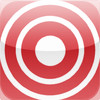Lorex iMobile
Detailed App Info:
Application Description
LOREX iMobile
Mobile video security app for Lorex LN Series IP Network cameras and LH600 series DVRs. Compatible with LNE1001, LNE3003, LNZ4001, and LH604.
View live surveillance video from your Lorex LN Series Network Cameras or LH600 series DVR anywhere, anytime with Lorex iMobile. Connect to your LNE1001, LNE3003, or LNZ4001 from your iPad. Keeping an eye on your home, your kids, or even your pets has never been this easy, or this convenient. Lorex iMobile – live mobile video surveillance at your fingertips.
*Compatible with iOS 3.2 and above.
FREE Lorex DDNS registration required in order to view video from cameras.
Frame-rate and video quality subject to bandwidth restrictions and traffic.
BEFORE YOU START:
PORT FORWARD YOUR ROUTER
You must forward (open) ports on your router in order to view your camera on your iPad. Please refer to your camera’s instruction manual for port information and details on how to port forward your router. IMPORTANT: Every router is different. Please refer to your router's instruction manual for details on port forwarding or contact your ISP if using a combined modem/router.
Register for FREE Lorex DDNS
1. In your browser, go to http://lorexddns.net to register for Lorex’s FREE DDNS service. You will receive a Confirmation Email once registration is complete.
2. Enter your Lorex DDNS information in your camera using DigiViewer (Main>Settings>Remote Access>Dynamic DNS). For complete instructions on registering for Lorex DDNS, please refer to your product’s instruction manual.
ADDING A DEVICE
Access Lorex LN Series Network Cameras or LH600 series DVRs on your iPad.
To add a device:
1. Open Lorex iMobile.
2. Tap the “+” button.
3. Under ID, enter the name or location of your LN Series Network camera or LH600 series DVR. For example, “Office,” “Living Room.”
4. Under General, enter the following information:
• URL: enter the first portion of your Lorex DDNS domain name (i.e. tomsmith); you can also enter your local or external IP address
• PORT: By default, 80. Leave the default port as 80 unless you have manually changed the port in DigiViewer (only recommended for advanced users)
• USERNAME: enter the user name of your camera
• PASSWORD: enter the password of your camera
NOTE: Please refer to your device’s instruction manual for details on your device’s user name and password.
Other settings are OPTIONAL. For more information, please refer to the Help Page of Lorex iMobile.
5. Tap Main to exit.
VIEWING YOUR DEVICE
Once you have entered your device’s information in Lorex iMobile, you can view your cameras in the app.
• From the Main screen, tap the “>” button to view your device in single device view.
For further details on using Lorex iMobile, please refer to the Help Page in this app. From the Main Screen, tap the “Help” button.
----------------------
COPYRIGHT:
Copyright 2010 Lorex Technology Inc.
Mobile video security app for Lorex LN Series IP Network cameras and LH600 series DVRs. Compatible with LNE1001, LNE3003, LNZ4001, and LH604.
View live surveillance video from your Lorex LN Series Network Cameras or LH600 series DVR anywhere, anytime with Lorex iMobile. Connect to your LNE1001, LNE3003, or LNZ4001 from your iPad. Keeping an eye on your home, your kids, or even your pets has never been this easy, or this convenient. Lorex iMobile – live mobile video surveillance at your fingertips.
*Compatible with iOS 3.2 and above.
FREE Lorex DDNS registration required in order to view video from cameras.
Frame-rate and video quality subject to bandwidth restrictions and traffic.
BEFORE YOU START:
PORT FORWARD YOUR ROUTER
You must forward (open) ports on your router in order to view your camera on your iPad. Please refer to your camera’s instruction manual for port information and details on how to port forward your router. IMPORTANT: Every router is different. Please refer to your router's instruction manual for details on port forwarding or contact your ISP if using a combined modem/router.
Register for FREE Lorex DDNS
1. In your browser, go to http://lorexddns.net to register for Lorex’s FREE DDNS service. You will receive a Confirmation Email once registration is complete.
2. Enter your Lorex DDNS information in your camera using DigiViewer (Main>Settings>Remote Access>Dynamic DNS). For complete instructions on registering for Lorex DDNS, please refer to your product’s instruction manual.
ADDING A DEVICE
Access Lorex LN Series Network Cameras or LH600 series DVRs on your iPad.
To add a device:
1. Open Lorex iMobile.
2. Tap the “+” button.
3. Under ID, enter the name or location of your LN Series Network camera or LH600 series DVR. For example, “Office,” “Living Room.”
4. Under General, enter the following information:
• URL: enter the first portion of your Lorex DDNS domain name (i.e. tomsmith); you can also enter your local or external IP address
• PORT: By default, 80. Leave the default port as 80 unless you have manually changed the port in DigiViewer (only recommended for advanced users)
• USERNAME: enter the user name of your camera
• PASSWORD: enter the password of your camera
NOTE: Please refer to your device’s instruction manual for details on your device’s user name and password.
Other settings are OPTIONAL. For more information, please refer to the Help Page of Lorex iMobile.
5. Tap Main to exit.
VIEWING YOUR DEVICE
Once you have entered your device’s information in Lorex iMobile, you can view your cameras in the app.
• From the Main screen, tap the “>” button to view your device in single device view.
For further details on using Lorex iMobile, please refer to the Help Page in this app. From the Main Screen, tap the “Help” button.
----------------------
COPYRIGHT:
Copyright 2010 Lorex Technology Inc.
Requirements
Your mobile device must have at least 6.16 MB of space to download and install Lorex iMobile app. Lorex iMobile was updated to a new version. Purchase this version for $0.00
If you have any problems with installation or in-app purchase, found bugs, questions, comments about this application, you can visit the official website of lorex Technology Inc. Dror Yehezkel at http://www.lorextechnology.com/lorexlivemobile/.
Copyright © Copyright 2013 Lorex Technology Inc.