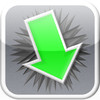iDownsize
Detailed App Info:
Application Description
- This app does not contain any advertising -
Please write a review!
iDownsize allows the compression of selected photos or entire albums.
iDownsize thus allows you to save valuable storage space on your phone or pad.
iDownsize allows you to take along your entire photo repertoire - wherever you go.
This is how iDownsize works:
1.Select photos / album
2.Select compression level
3.The selected photo quality can be viewed before downsizing through a sample check
4.Enter the name of the new album in which the compressed photos will be saved
5.Start downsizing - the compressed photos will now be saved in your photo album - please refer to “Important Note” before you begin!
Important Note:
For security reasons no photos will be deleted. In order to save storage space, you have to delete the old photos manually.
How does the picture quality change?
iPhone:
The following figures show, that the iPhone camera is able to create pictures in a much higher resolution than the screen can actually display. For example, it is possible to compress the photo size on the iPhone 4S by 70%, without noticeable changes on the display. This would mean saving approx. 2 GB storage space when downsizing around 1000 photos.
Camera photos:
•iPhone 4S: Camera: 3264x2448 pixels - (3,3 MB) / / / Display: 960x640 pixel
•iPhone 4: Camera: 2569x1908 pixels - (2,0 MB) / / / Display: 960x640 pixel
•iPhone 3G: Camera: 1600x1200 pixels - (1.4 MB) / / / Display: 480x320 pixel
iPad:
Due to the larger screen the iPad is better suited to collect, save and display photos.
Display:
•iPad 1 & 2: 1024x768 pixels
•iPad (3rd Gen):2048x1536 pixels
Using an iPad (1&2) the photo size can be reduced to 1024x768 pixels or to 2048x1536 pixels (iPad (3rd Gen)) with no apparent change in the display quality.
Digital cameras:
Especially when importing photos from an external digital camera a considerable amount of storage space can be saved when using iDownsize. New cameras with high resolution photos produce images up to 15 MB. Without a recognizable reduction in display quality the iDownsize-App can compress the photo size to below 1 MB (iPad 2).
Example: photo size = 5 MB (5184x3460 pixels) with 1000 photos, reduction to approx. 1024x700 pixels - space saving of about 7 GB.
You have concerns compressing your photos? No need:
•iDownsize offers the opportunity to examine the display quality through a sample image before the compression process begins (according to our tests, it is possible to downsize up to 1024x768 pixels (iPad 2) with no apparent loss of display quality)
• Please note that the display quality with a reduction to 1024x768 pixels is flawless, even on large TV sets (Display HD-ready TVs: 1024x768 pixels)
•If you wish to enjoy your photos on a common Full HD-TV it is possible to downsize up to around 1920x1080 pixels without reducing the display quality.
Problems?
You cannot choose photos? In order for the „iDownsize“ to work your location services have to be switched on in your device´s settings.
All information without guarantee
Have fun with iDownsize!
Your iDownsize-Team
Please write a review!
iDownsize allows the compression of selected photos or entire albums.
iDownsize thus allows you to save valuable storage space on your phone or pad.
iDownsize allows you to take along your entire photo repertoire - wherever you go.
This is how iDownsize works:
1.Select photos / album
2.Select compression level
3.The selected photo quality can be viewed before downsizing through a sample check
4.Enter the name of the new album in which the compressed photos will be saved
5.Start downsizing - the compressed photos will now be saved in your photo album - please refer to “Important Note” before you begin!
Important Note:
For security reasons no photos will be deleted. In order to save storage space, you have to delete the old photos manually.
How does the picture quality change?
iPhone:
The following figures show, that the iPhone camera is able to create pictures in a much higher resolution than the screen can actually display. For example, it is possible to compress the photo size on the iPhone 4S by 70%, without noticeable changes on the display. This would mean saving approx. 2 GB storage space when downsizing around 1000 photos.
Camera photos:
•iPhone 4S: Camera: 3264x2448 pixels - (3,3 MB) / / / Display: 960x640 pixel
•iPhone 4: Camera: 2569x1908 pixels - (2,0 MB) / / / Display: 960x640 pixel
•iPhone 3G: Camera: 1600x1200 pixels - (1.4 MB) / / / Display: 480x320 pixel
iPad:
Due to the larger screen the iPad is better suited to collect, save and display photos.
Display:
•iPad 1 & 2: 1024x768 pixels
•iPad (3rd Gen):2048x1536 pixels
Using an iPad (1&2) the photo size can be reduced to 1024x768 pixels or to 2048x1536 pixels (iPad (3rd Gen)) with no apparent change in the display quality.
Digital cameras:
Especially when importing photos from an external digital camera a considerable amount of storage space can be saved when using iDownsize. New cameras with high resolution photos produce images up to 15 MB. Without a recognizable reduction in display quality the iDownsize-App can compress the photo size to below 1 MB (iPad 2).
Example: photo size = 5 MB (5184x3460 pixels) with 1000 photos, reduction to approx. 1024x700 pixels - space saving of about 7 GB.
You have concerns compressing your photos? No need:
•iDownsize offers the opportunity to examine the display quality through a sample image before the compression process begins (according to our tests, it is possible to downsize up to 1024x768 pixels (iPad 2) with no apparent loss of display quality)
• Please note that the display quality with a reduction to 1024x768 pixels is flawless, even on large TV sets (Display HD-ready TVs: 1024x768 pixels)
•If you wish to enjoy your photos on a common Full HD-TV it is possible to downsize up to around 1920x1080 pixels without reducing the display quality.
Problems?
You cannot choose photos? In order for the „iDownsize“ to work your location services have to be switched on in your device´s settings.
All information without guarantee
Have fun with iDownsize!
Your iDownsize-Team
Requirements
Your mobile device must have at least 1.17 MB of space to download and install iDownsize app. iDownsize was updated to a new version. Purchase this version for $0.99
If you have any problems with installation or in-app purchase, found bugs, questions, comments about this application, you can visit the official website of Michael Tüllmann Michael Tuellmann at http://www.facebook.com/idownsize.
Copyright © 2012 Michael Tuellmann