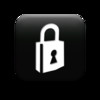File Locker - Hide&Lock Files
Detailed App Info:
Application Description
* Worried about important files/folders from being accidentally modified or deleted? Lock It!
* Don't want privacy to be seen by others? Hide It!
* Don't want some of your application to be launched by others? Hide it!
Lock + Hide = Double Protection!
If simply hide files, it is very easy to accidentally delete them, because you can not see them. if you locked files/folders while hiding them, when you try to delete them, or try to empty them from trash, the system will prompt you that files and folders are locked, thus prevent accidental deletion of important data.
This tool supports batch lock/unlock/hide/unhide any number of files and folders quickly.
*****Please Note********
1. "Lock" does not mean "Encrypt" with password in this App, "Lock" is to prevent files and folders from being modified and deleted.
2. Sometimes the file icon still show the locked icon after the files are unlocked, it is not a bug, "Finder" need time to refresh icons.
3. Before download, please be sure your OSX version is later than 10.7.3
******User FAQ******
1. Re Show hidden files if removed them from "File Locker"
1) Drag the hidden file's parent folder to “File Locker", if hidden files on the desktop, the parent directory is the "Desktop" folder which can be found in "Finder".
2) Select "Show" in "file operation" option.
3) Select "all" in "file selection" option.
4) According to the needs, click on the "lock" or "unlock" button.
2. Empty locked files in the Trash
1) Drag and drop files in Trash to "File Locker "
2) Select "show" in "file operation" option.
3) Select "all" in "file selection" option.
4) Click "unlock" button.
5) You can empty the trash now.
3. How to set up password to protect "File Locker"?
1). Lauch "File Locker" and open "Preference" panel
2). Check "Enable Password Protection" option
3). Enter "password Hint" , then enter password and confirm it.
4). Click "Ok" button.
4. What can i do if I forgot the password?
A: please execute the command in terminal.
"defaults write com.dummyapp.FileLock ENABLE_PASSWORD_PROTECTION_KEY -bool NO"
* Don't want privacy to be seen by others? Hide It!
* Don't want some of your application to be launched by others? Hide it!
Lock + Hide = Double Protection!
If simply hide files, it is very easy to accidentally delete them, because you can not see them. if you locked files/folders while hiding them, when you try to delete them, or try to empty them from trash, the system will prompt you that files and folders are locked, thus prevent accidental deletion of important data.
This tool supports batch lock/unlock/hide/unhide any number of files and folders quickly.
*****Please Note********
1. "Lock" does not mean "Encrypt" with password in this App, "Lock" is to prevent files and folders from being modified and deleted.
2. Sometimes the file icon still show the locked icon after the files are unlocked, it is not a bug, "Finder" need time to refresh icons.
3. Before download, please be sure your OSX version is later than 10.7.3
******User FAQ******
1. Re Show hidden files if removed them from "File Locker"
1) Drag the hidden file's parent folder to “File Locker", if hidden files on the desktop, the parent directory is the "Desktop" folder which can be found in "Finder".
2) Select "Show" in "file operation" option.
3) Select "all" in "file selection" option.
4) According to the needs, click on the "lock" or "unlock" button.
2. Empty locked files in the Trash
1) Drag and drop files in Trash to "File Locker "
2) Select "show" in "file operation" option.
3) Select "all" in "file selection" option.
4) Click "unlock" button.
5) You can empty the trash now.
3. How to set up password to protect "File Locker"?
1). Lauch "File Locker" and open "Preference" panel
2). Check "Enable Password Protection" option
3). Enter "password Hint" , then enter password and confirm it.
4). Click "Ok" button.
4. What can i do if I forgot the password?
A: please execute the command in terminal.
"defaults write com.dummyapp.FileLock ENABLE_PASSWORD_PROTECTION_KEY -bool NO"
Requirements
Your mobile device must have at least 424.73 KB of space to download and install File Locker - Hide&Lock Files app. File Locker - Hide&Lock Files was updated to a new version. Purchase this version for $2.99
If you have any problems with installation or in-app purchase, found bugs, questions, comments about this application, you can visit the official website of Dummy Apps gang kong at http://dummyapps.devhub.com/.
Copyright Copyright © 2012 Dummy Apps. All rights reserved.