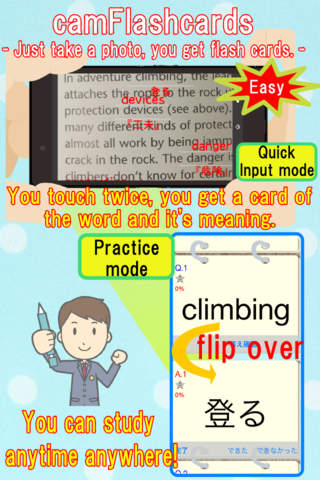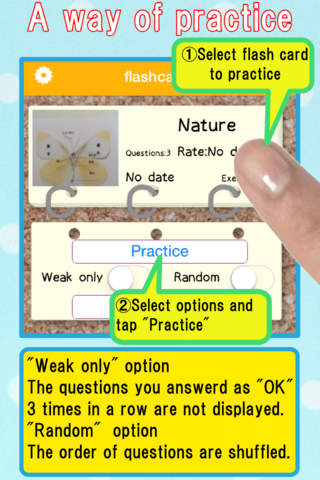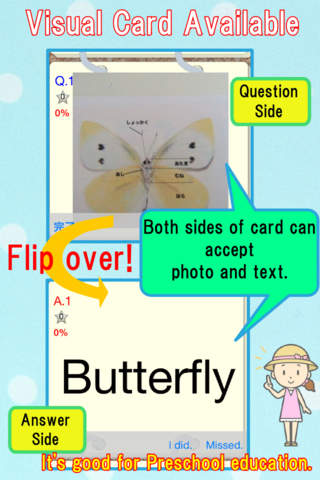camFlashcards - Just take a photo, you can make flash cards.
Detailed App Info:
Application Description
This app “camFlashcards” is suitable for Japanese and Chinese who is learning English words.
Of course, these question and answer can be entered by text input methods.
And you can use photos as question and answer instead of texts.
It’s good for infants to learn English word by showing photo and asking the meaning of the photo.
You can share the flashcards with your friend by using nearby communication. *
*Upgrade functions.
Functions:
1.Practices
Flashcards are listed on a "Flashcards screen".
Please select one Flashcards and choose "Practice" or "Practice (Weakpoints)".
(1)Practice
You should answer all questions.
If you have already memorized the question, you should touch "OK" button. If not, you should touch "NG" button. Then, the flashcards proceeds next question.
You would like to confirm an answer of the question before going to next question, you should touch "Check" button. Then the answer can be seen & confirmed.
(2)Practice (Weakpoints)
If you can not answer a question as "OK" three times in a row, the question is recorded as weak points question.
(The number of the weak points can be set in "Setting screen".)
By using this Practice (Weakpoints) mode, you can practice focusing on the weak points question effectively.
2. Edit & Others
Making direction of flashcards.
(1)Add new flashcards in a flashcards list
By touching "+" button on the upper-right corner on "flashcards screen", new flashcards are added.
(2)Set name for the new flashcards
Please set new name at "flashcards name" field on "Edit & Others screen".
(3)Add a new card
By touching “+” button on the “Edit & Others screen”, you can add a new card which holds a pair of a question and an answer.
If you touch a question field, you can select question input methods as follow; “Input text”, “Photo Library”, “Camera Roll”, Camera” and “Image Recognition”.
As same above, you can select answer input methods by touching an answer field.
By touching the reverse button, you can exchange question and answer.
(4)Image Recognition (Upgrade function)
By selecting “Image Recognition”, video from iPhone camera will be displayed. The video screen has a recognition frame. Please set the word in this recognition frame, then the word(English) and translated word (Japanese/Chinese) are displayed near the frame.
By touching the button labeled the word, the English word and translated word are recorded as a new flashcard.
*Translate function needs network access.
3. Other functions
(a)remove flashcards
By touching a button on the upper-right corner of "Edit & Others screen" and choosing "Delete", the selecting flashcards will be deleted.
(b)change the order of the question
By touching "Edit" button of "Edit & Others screen" and dragging a question, you can change the order.
(c)remove a question
By touching "Edit" button of "Edit & Others screen" and selecting a question, you can delete the question.
4. Upgrading functions
(a)No page & flashcards limitation
Before you buy "Flashcards upgrade function" in the setting screen, the flashcards are limited less than 5 and each flashcards can hold less than 5 pages.
Once you buy the upgrade, these limitation will be deactivated.
(b)Flashcards can be shared through nearby communication
Two iPhones which already installed "camFlashcards" can share flashcards via nearby communication.
On the sending iPhone, select one flashcards which you want to send on "flashcards screen", push a button on the upper-right corner of the "Edit & Others screen", and choose "Send to nearby".
On the receiving iPhone, push a "+" button on the upper-right corner of the "flashcards screen", and choose "Receive From Nearby".
Requirements
Your mobile device must have at least 6.98 MB of space to download and install camFlashcards - Just take a photo, you can make flash cards. app. camFlashcards - Just take a photo, you can make flash cards. was updated to a new version. Purchase this version for $0.00
If you have any problems with installation or in-app purchase, found bugs, questions, comments about this application, you can visit the official website of TAKASHI NAKAGAWA at http://chickpealab.jimdo.com/english/camflashcards/.
Copyright © 2012 Chickpea Lab.