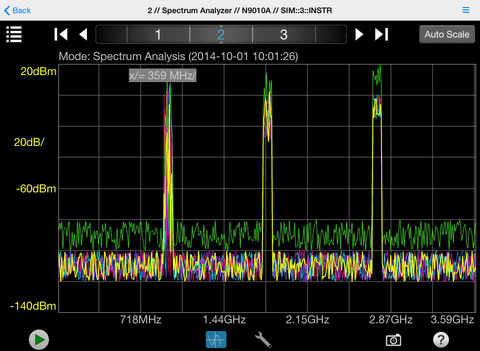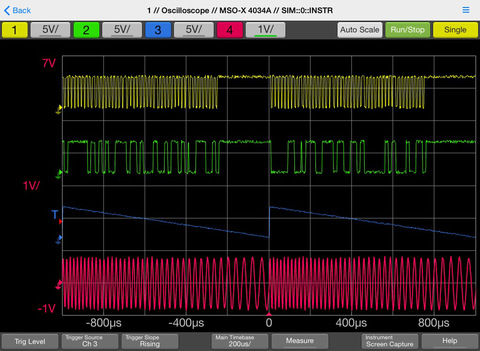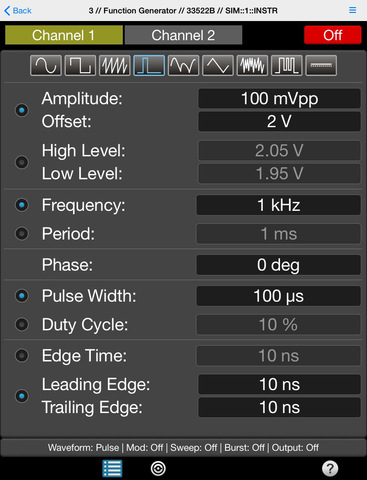Agilent BenchVue Mobile
Detailed App Info:
Application Description
Perfect for monitoring long running tests or when instrument access is inconvenient, BenchVue Mobile gets you connected to your bench. Measurement visualization, screen and data capture, and instrument control are possible for Agilent instruments from your iPad or iPhone.
Agilent BenchVue Mobile is a companion app for Agilent's BenchVue software. BenchVue Mobile supports a broad range of Agilent Power Supplies, Digital Multimeters and Oscilloscopes. (Specific models below)
Key Features
Save screen captures from your instrument onto your iPad/iPhone
Turn data logging on and off
Set instrument parameters
Start and stop measurements
Mobile access to your LAN, GPIB, USB or RS232 connected instruments
Collaborate by having multiple mobile devices connect simultaneously
BenchVue Mobile requires installation of Agilent BenchVue software on your Windows PC to communicate with your Agilent instruments. If you haven't already installed BenchVue, it is available at no cost here:
http://agilent.com/find/BenchVue
BenchVue Mobile Software Supported Instruments
Digital Multimeters
34401A, 34405A, 34410A, 34411A, 34450A, 34460A, 34461A
Oscilloscopes
MSO/DSO-X 2000, 3000, and 4000 Series
MSO/DSO 6000 Series
DSO/MSO 7000 and 9000 Series
DC Power Supplies
E3631A, E3632A, E3633A, E3634A, E3640A, E3641A, E3642A, E3643A, E3644A, E3645A, E3646A, E3647A, E3648A, E3649A, N6700A/B, N6701A, N6702A, N6705B
How to use this App
1. Install Agilent BenchVue on your Windows PC.
2. Start BenchVue on your PC and connect to your instruments.
3. Enable mobile access in BenchVue.
. a) First, enable mobile access in the main settings and set a mobile password.
. b) Then, enable mobile access for each instrument that you want to access.
4. Start this app and tap “Connect to BenchVue on PC”
5. Connect to BenchVue by doing one of the following:
. a) Enter the IP Address or hostname of your PC and your password then tap "Connect”, or
. b) Display the BenchVue QR code on your PC, then tap the Scan button in BenchVue Mobile to scan it, or
. c) Use BenchVue to send an email to your mobile device with a link to connect.
6. Tap an instrument to view and control it.
Note if your PC is behind a firewall, you may need to use a VPN to access it when your iPhone/iPad is outside the firewall.
Agilent BenchVue Mobile is a companion app for Agilent's BenchVue software. BenchVue Mobile supports a broad range of Agilent Power Supplies, Digital Multimeters and Oscilloscopes. (Specific models below)
Key Features
Save screen captures from your instrument onto your iPad/iPhone
Turn data logging on and off
Set instrument parameters
Start and stop measurements
Mobile access to your LAN, GPIB, USB or RS232 connected instruments
Collaborate by having multiple mobile devices connect simultaneously
BenchVue Mobile requires installation of Agilent BenchVue software on your Windows PC to communicate with your Agilent instruments. If you haven't already installed BenchVue, it is available at no cost here:
http://agilent.com/find/BenchVue
BenchVue Mobile Software Supported Instruments
Digital Multimeters
34401A, 34405A, 34410A, 34411A, 34450A, 34460A, 34461A
Oscilloscopes
MSO/DSO-X 2000, 3000, and 4000 Series
MSO/DSO 6000 Series
DSO/MSO 7000 and 9000 Series
DC Power Supplies
E3631A, E3632A, E3633A, E3634A, E3640A, E3641A, E3642A, E3643A, E3644A, E3645A, E3646A, E3647A, E3648A, E3649A, N6700A/B, N6701A, N6702A, N6705B
How to use this App
1. Install Agilent BenchVue on your Windows PC.
2. Start BenchVue on your PC and connect to your instruments.
3. Enable mobile access in BenchVue.
. a) First, enable mobile access in the main settings and set a mobile password.
. b) Then, enable mobile access for each instrument that you want to access.
4. Start this app and tap “Connect to BenchVue on PC”
5. Connect to BenchVue by doing one of the following:
. a) Enter the IP Address or hostname of your PC and your password then tap "Connect”, or
. b) Display the BenchVue QR code on your PC, then tap the Scan button in BenchVue Mobile to scan it, or
. c) Use BenchVue to send an email to your mobile device with a link to connect.
6. Tap an instrument to view and control it.
Note if your PC is behind a firewall, you may need to use a VPN to access it when your iPhone/iPad is outside the firewall.
Requirements
Your mobile device must have at least 13.98 MB of space to download and install Agilent BenchVue Mobile app. Agilent BenchVue Mobile is available on iTunes for $0.00
If you have any problems with installation or in-app purchase, found bugs, questions, comments about this application, you can visit the official website of Agilent Technologies, Inc at http://www.agilent.com/find/BenchVueMobile.
Copyright © Agilent Technologies, Inc. 2014