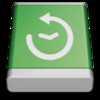Time Machine Scheduler
Detailed App Info:
Application Description
Time Machine Scheduler lets you customise when you want Time Machine to backup your data.
App features:
+ backup time interval options range from 10 minutes to 1 week
+ option to backup when the computer is idle
+ backup when time interval is reached And/Or the computer is idle
+ start app automatically
+ both Dock and menubar icons can be hidden
+ app only schedules backups, everything else is done by the system
+ app is sandboxed and does not require any privileges
IMPORTANT: Time Machine backup in System Preferences should be OFF to prevent the system ALSO doing its default hourly backups. Otherwise it continues to do its backups in every hour!
Simple settings:
Time based schedule: Time Machine back up starts in specified intervals (10 minutes - 1 week) or at the earliest possible time.
Idle based schedule: If the computer is not used i.e. idle for a specified length of time the Time Machine backup will start.
Combined schedule: Time based and Idle based schedules can be made to work together (AND) or independently (OR) by using the AND/OR switch.
Examples:
Settings example 1:
"Start backup in every: 6 hours and when idle for at least 5 minutes"
App will try to start a new Time Machine backup every 6 hours but only when the computer is idle for at least 5 minutes
Backups will be not more frequent than 6 hours, but the computer has to be idle for at least 5 minutes.
Settings example 2:
"Start backup in every: 6 hours or when idle for at least 5 minutes"
App will try to start a new Time Machine backup every 6 hours or when the computer is idle for at least 5 minutes
Backups will be started in every 6 hours as well as whenever the computer is idle for at least 10 minutes.
Settings example 3:
"Start backup in every: never and/or when idle for at least 10 minutes"
App will only try to start a new Time Machine backup when the computer is idle for at least 10 minutes
Settings example 4:
"Start backup in every: 1 day and/or when idle for at least never"
App will try to start a new Time Machine backup every 24 hours. It will not do any backups if the computer is idle.
FAQ:
1. Do I need to disable Time Machine backup?
This is recommended but not necessary. If it is Turned On the system will continue to start a backup according to its 1 hourly schedule as well as starting a backup based on your own preferences. If you want backups less frequently than 1 hour or only when the computer is idle, please Turn Off the time machine backups in System Preferences / Time Machine.
2. Where can I set up a new Time Machine disk?
All settings are still handled in System Preferences / Time Machine. This app only instructs the system when to start a backup.
3. How does Time Machine Scheduler work?
It simply tells the Time Machine app to start a backup based on the app schedule that you set in the preferences.
4. Where can I see the backup progress?
All information, such as current progress, last backup date and time, is in the Time Machine app.
5. I disabled both Dock and menubar icons. How can I access the app preferences.
Simply try to relaunch the app from the Application folder or LaunchPad while it's still running. It will open the app preferences window automatically.
App features:
+ backup time interval options range from 10 minutes to 1 week
+ option to backup when the computer is idle
+ backup when time interval is reached And/Or the computer is idle
+ start app automatically
+ both Dock and menubar icons can be hidden
+ app only schedules backups, everything else is done by the system
+ app is sandboxed and does not require any privileges
IMPORTANT: Time Machine backup in System Preferences should be OFF to prevent the system ALSO doing its default hourly backups. Otherwise it continues to do its backups in every hour!
Simple settings:
Time based schedule: Time Machine back up starts in specified intervals (10 minutes - 1 week) or at the earliest possible time.
Idle based schedule: If the computer is not used i.e. idle for a specified length of time the Time Machine backup will start.
Combined schedule: Time based and Idle based schedules can be made to work together (AND) or independently (OR) by using the AND/OR switch.
Examples:
Settings example 1:
"Start backup in every: 6 hours and when idle for at least 5 minutes"
App will try to start a new Time Machine backup every 6 hours but only when the computer is idle for at least 5 minutes
Backups will be not more frequent than 6 hours, but the computer has to be idle for at least 5 minutes.
Settings example 2:
"Start backup in every: 6 hours or when idle for at least 5 minutes"
App will try to start a new Time Machine backup every 6 hours or when the computer is idle for at least 5 minutes
Backups will be started in every 6 hours as well as whenever the computer is idle for at least 10 minutes.
Settings example 3:
"Start backup in every: never and/or when idle for at least 10 minutes"
App will only try to start a new Time Machine backup when the computer is idle for at least 10 minutes
Settings example 4:
"Start backup in every: 1 day and/or when idle for at least never"
App will try to start a new Time Machine backup every 24 hours. It will not do any backups if the computer is idle.
FAQ:
1. Do I need to disable Time Machine backup?
This is recommended but not necessary. If it is Turned On the system will continue to start a backup according to its 1 hourly schedule as well as starting a backup based on your own preferences. If you want backups less frequently than 1 hour or only when the computer is idle, please Turn Off the time machine backups in System Preferences / Time Machine.
2. Where can I set up a new Time Machine disk?
All settings are still handled in System Preferences / Time Machine. This app only instructs the system when to start a backup.
3. How does Time Machine Scheduler work?
It simply tells the Time Machine app to start a backup based on the app schedule that you set in the preferences.
4. Where can I see the backup progress?
All information, such as current progress, last backup date and time, is in the Time Machine app.
5. I disabled both Dock and menubar icons. How can I access the app preferences.
Simply try to relaunch the app from the Application folder or LaunchPad while it's still running. It will open the app preferences window automatically.
Requirements
Your mobile device must have at least 842.61 KB of space to download and install Time Machine Scheduler app. Time Machine Scheduler is available on iTunes for $6.99
If you have any problems with installation or in-app purchase, found bugs, questions, comments about this application, you can visit the official website of Voros Innovation Voros Innovation & Business Services Pty Ltd at http://www.vorosinnovation.com.
Copyright © 2013 Voros Innovation